Memory Explorer
Memory Explorer when Emulation is running
Pressing F6 during Emulation or in Trace will open a new memory explorer window.

Default configuration is to highlight memory changes and to protect ROM space from writes (see drag'n'drop below)
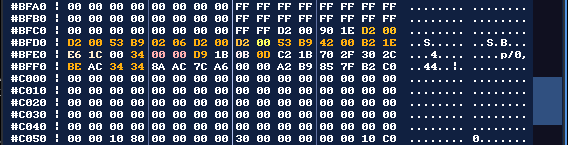
Keys supported when Emulation is running AND focus is on the explorer :
- Cursor UP : scroll window to the bottom by one line (or -#10)
- Cursor DOWN : scroll window to the top by one line (or +#10)
- Page UP : scroll window to the bottom by 16 lines (or -#100)
- Page DOWN : scroll window to the bottom by 16 lines (or #100)
If you use SHIFT+cursor or SHIFT+PageUp/Down, scroll will be faster
HOME : Go the beginning of the memory space (#0000)
END : Go to the end of the memory space (#FD00)
Mouse Wheel : Scroll up or down according to the wheel
Mouse Click on scrollbar : Scroll up or down
Cursor Left/Right : move the beginning of the selection (if already started)
F6 : Open another memory explorer
Shift-F6 : Open a GFX explorer
At the bottom of the window, you can click on "Emulator" to see what's the Z80 see (current "Gate Array" mapping)

You can click on RAM to see each 64k blocks

If a cartridge is inserted (on a Plus machine or with a Play2CPC), there will be 4 ROMs mapped in the 64K memory space.

You can change the first ROM by clicking the arrows near Cart slot.

You can click on ROM to see available ROMs in the 64k space. On the very right, you can see what is mapped on the 64K space. In this example, BASIC is on #0000-#3FFFn then Amsdos is on #4000-#7FFF, then VROM slot 0 from Play2CPC on #8000-#BFFF, ...
Using arrows next ROM slot will change the first ROM index. The previous/next available ROM will be selected as first, then ACE will search for other ROMs.

Note : If you have only one ROM configured, the ROM will appear 4 times in each 16k slot.
Note 2 : Play2CPC VROM and Dandanator ROM will be mapped via ROM tab. Play2CPC Cartridge will be mapped via Cart tab.
Memory Explorer when Emulation is paused (Trace Mode) and there is no selection
A line and a button will appear at the top of the inner window, to let you disable/enable highlight (also via F12 menu)

Keys supported when Emulation is paused (Trace Mode) AND focus is on the explorer :
- F : Find in memory
- N : Next search
- G : Goto address
- L : Label search
- Left-Click on data : Set start address of a memory selection
Pressing F will open 'Find in memory' popup. You can search text or hexa according to the pattern (you will need at least a minimum of 2 bytes for hex search)

When something is found, the top address is set to the closest match and a selection is done on the result

Pressing N will search for next result

Pressing G will open a new window, asking for an absolute address. You may also click on any register value to jump.
Using GOTO will set the first byte of a selection.

Pressing SHIFT+G will open a new window, asking for an absolute address. This will set the end of memory selection (if a beginning is already setted).
A small selection will be centered in the window, a huge selection will focus on the end.
Note : You may select a lower address than the beginning.
This is the fastest way to define a huge selection.

Note : Il est possible de mélanger les méthodes, par exemple cliquer sur l'adresse du début, faire SHIFT-G pour aller à la fin et ré-ajuster avec shift-click la fin...
Pressing L will open a new window (only if a RASM symbol file or RASM chunk was loaded in ACE), displaying labels

Type-in a few letters, a dynamic search is done to filter all symbols. Click (or double-click depending on your configuration) to jump

Left-Click on data will set the first byte of a selection. Both Hex and Text will be highlighted.

Left-Click on data and KEEP left-click while moving. Both Hex and Text will be highlighted.
You can use wheel to move the beginning/end further.

Memory Explorer when Emulation is paused (Trace Mode) and there is a selection
Once at least one byte is selected, you can do the following actions :
- Shift + Left-Clic : set the end of the selection
- Drag'N'drop : import file in memory with automatic Amsdos Header detection
- E : Edit memory in Hexa mode
- T : edit memory in Text mode
- D : Disassemble memory
- S : Save memory
- A : set a memory breakpoint in Read/Write (All)
- R : set a memory breakpoint in Read
- W : set a memory breakpoint in Write
Shift + Left-Clic will set the end of the selection

Drag'N'drop a file in memory if only ONE byte is selected

In RAM, a window will confirm how many bytes written and destination address.

In ROM and as a default, ACE will ask what to do, if not already configured via F12. This will prevent drag'n'drop to alter ROM, use at your own risks!

If you refuse or if ROM writes are disabled, you will get this message

Pressing T will edit memory in Text mode if ONE byte is selected.

Then the hex highlight will disappear and the text field will show a cursor for edition.

Type-in what you want. Note : You cannot use cursor in this mode. End input with Enter or ESC.

Pressing E will edit memory in hexa mode if ONE byte is selected. Then the Text highlight will disappear and the hex field become editable.

When the hex value is complete, the edition goes automatically to the next field. You can end input pressing Enter (will validate current value) or ESC.

Note : You cannot use cursor to navigate in this mode.
Pressing D will disassemble selected memory, first asking for a filename


Pressing S will save selected memory, first asking for a filename
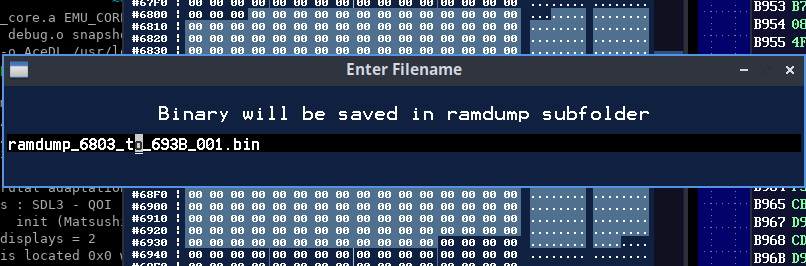

Pressing W will try to configure a memory breakpoint (the behaviour is still in discussion for changes, see Breakpoints documentation)

In this example, as the breakpoint is on two 16k slots, and due to possible RAM configuration, the breakpoint will be splitted and configured. I advise you to use Breakpoint module to set simplier breakpoints.

Pressing R or A will do the same for breakpoint types Read and Read/Write (All).